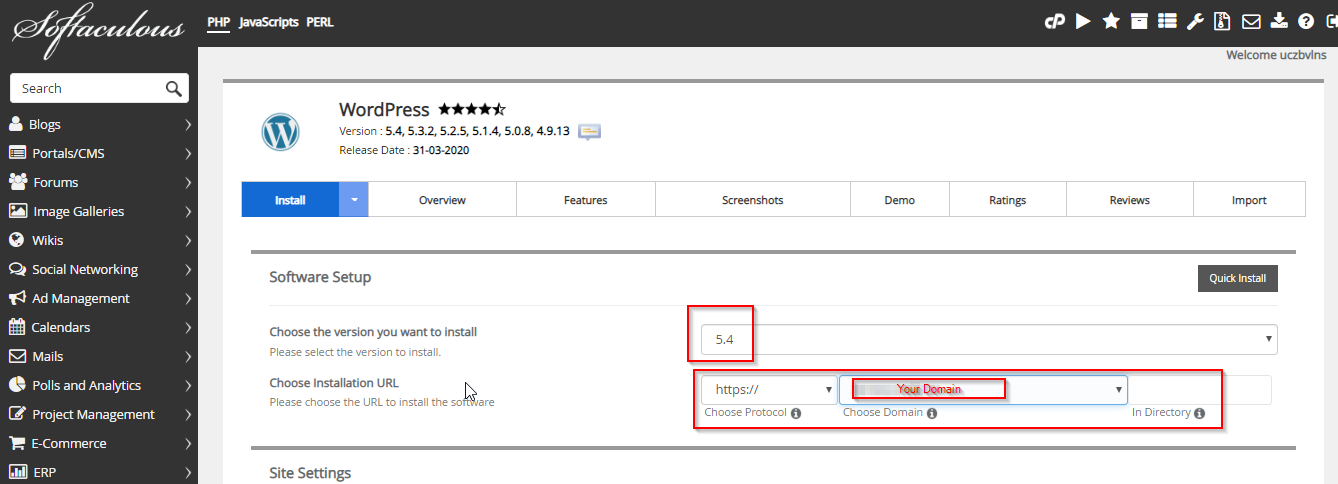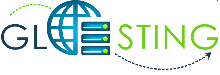To install WordPress using Softaculous, follow the steps.
- Open cPanel
2. Open Softaculous from Software section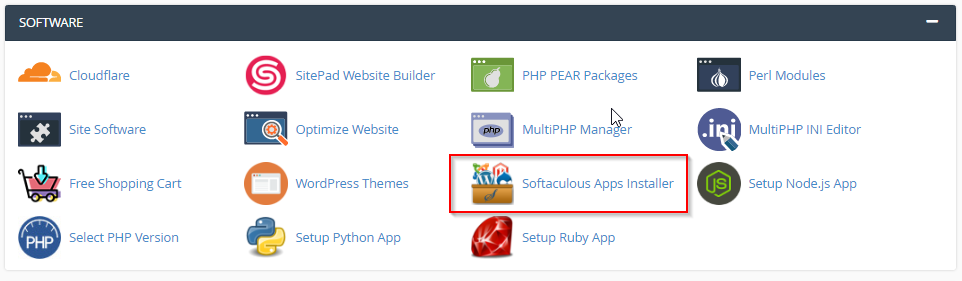
3. Search for WordPress and click on Install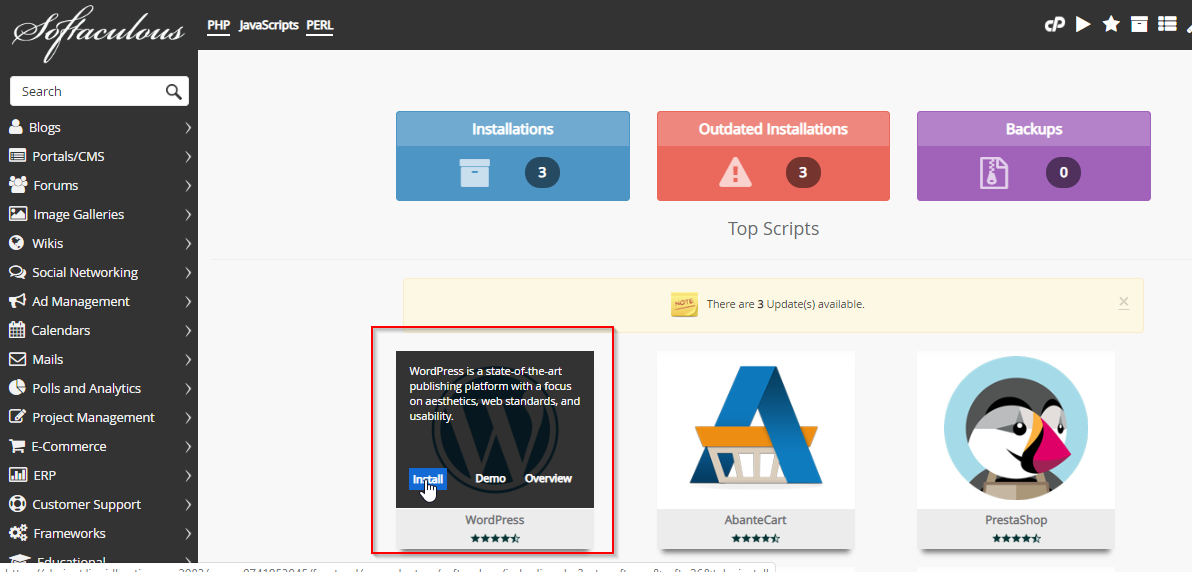
4. Choose required version, domain or subdomain and fill other details and click on Install button at the bottom of page to install the WordPress