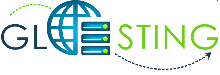Below are the steps to configure DMARC records in cPanel. DMARC standard is used by many email providers (such as Gmail, Yahoo!, AOL, Hotmail, Outlook), it increases your chances of email being delivered successfully.
We provide basic DMARC record examples below. There are many helpful tools available for creating custom DMARC records such as DMARC Wizard, or DMARC Record Assistant
1. Login to cPanel.
2. Click Zone Editor under Domains.

3. Click on Manage next to domain name.

4. You will see Add Record button. Click on drop down and add TXT record
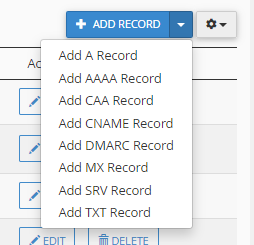
| Field | Setting |
|---|---|
| Name | _dmarc |
| TTL | 14400 |
| Type | TXT |
| TXT Data | In this field you must choose how you want recipient servers to handle email from your domain that fails SPF/DKIM validation. Options are outlined below in red: None: v=DMARC1; p=none; sp=none; rf=afrf; pct=100; ri=86400Reject: v=DMARC1; p=reject; sp=none; rf=afrf; pct=100; ri=86400Quarantine: v=DMARC1; p=quarantine; sp=none; rf=afrf; pct=100; ri=86400
Alternately, you can request an email report of failed DMARC validations by adding a valid email address, such as the following: None: |
5. Click on ADD RECORD to save the record

The record will be visible in Manage zone List of domain.