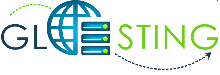Glosting.com is now enabled with Two Factor Authentication in cPanel to secure your critical business and financial information.
It works with any OATH software such as Google Authentication for Android, or Apple’s OATH Token App for example.
To enable Two Factor Authentication in your cPanel follow the below steps:
1. Install Google Authenticator for Android or Apple’s OATH Token App on your Smart Phone.
2. Login to cPanel and search for “Two-Factor Authentication” from security section.
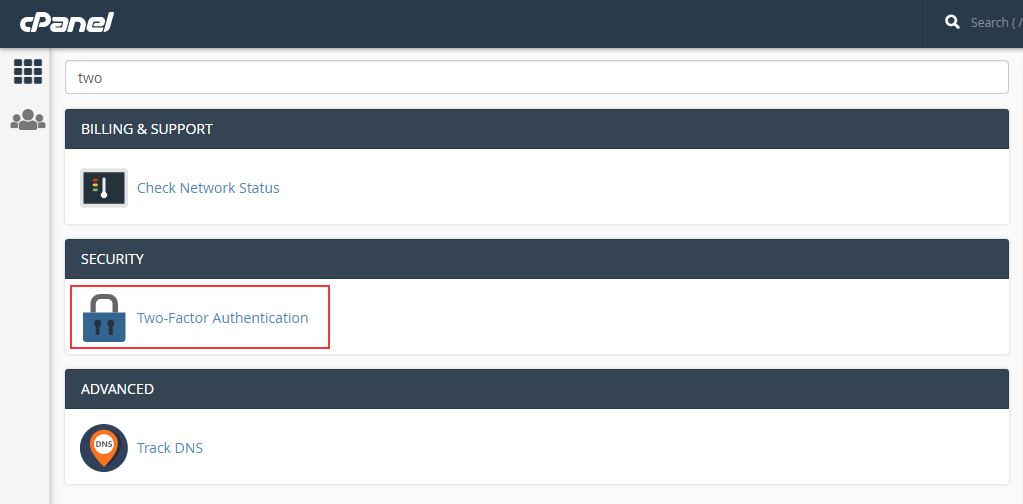
3. Click on the button to enable two-factor authentication.
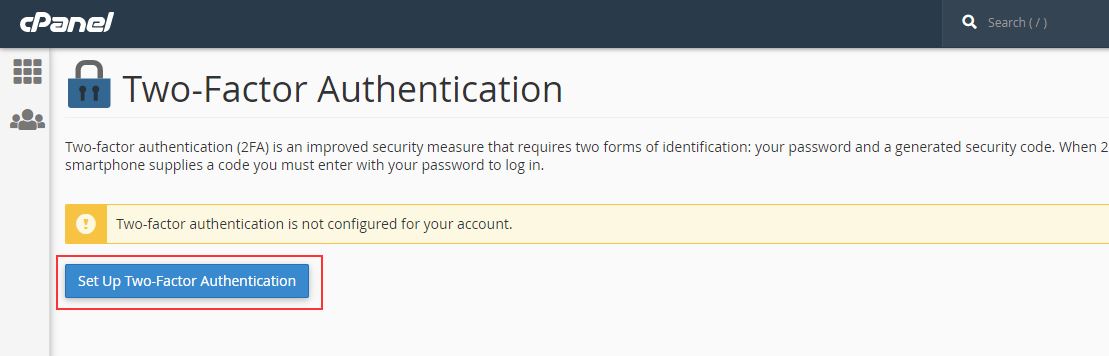
4. Now open the authentication application in your Smart Phone and Scan the Bar Code or enter the appeared code manually in the authentication application.
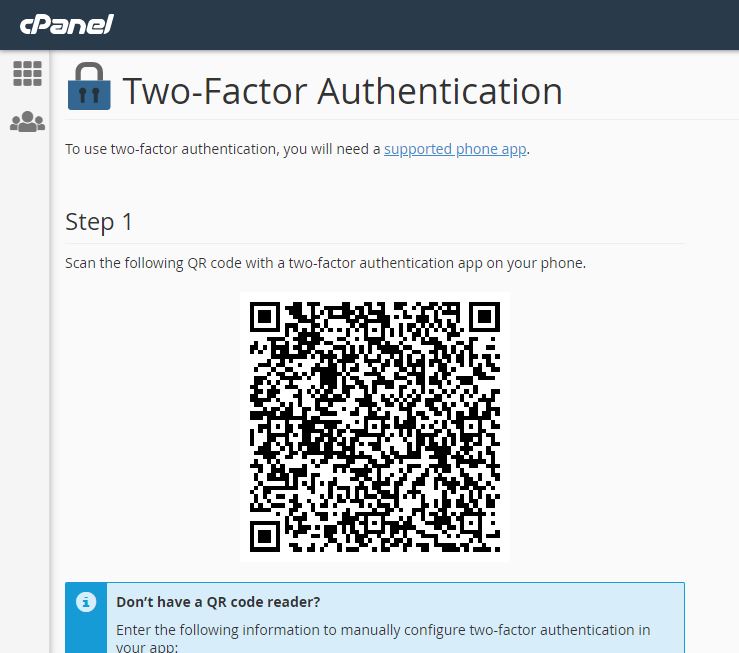
5. After scanning Six digit code will appear on your phone.
6. Enter the security code generated by your two-factor authentication app and click on Configure Two-Factor Authentication button
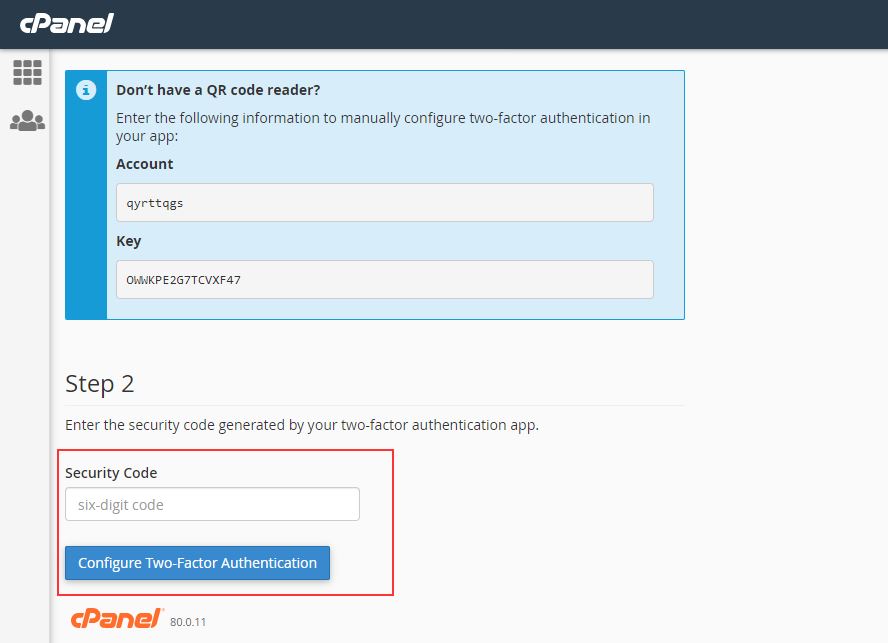
7. Two Factor Authentication is configured properly.

8. Now Every time when you log into cPanel it asks for code generated on the device. If you forgot/lost your device then please submit a ticket to remove Two-Factor-Authentication for cPanel.